PsycINFO - one of the EBSCO databases - is a wonderful resource to use for searches related to psychology. An important thing to remember is that PsycINFO is a digitized collection of abstracts from professional journals. With that being said, most searches will not yield full text information. No problem! Just bring your citation information to the circulation desk and our staff will try to locate the full text of the article from another library.
Wednesday, December 5, 2012
Using LexisNexis to locate specific legal cases
Have you ever needed to find information about a legal case? Just use Lexis-Nexis Academic Universe.
Here is how:
If you are on campus, click on Lexis-Nexis Academic Universe which is located under the "General Databases" on the Online Databases page. If you are off-campus, be sure to click the link at the top of the page which states "If you are using a computer off-campus, please use this link instead"; log on with your credentials and then click on Lexis-Nexis Academic Universe.
Your screen will look like this. We are going to focus on the "Legal Case" area.
It will be easier to locate information if you know which jurisdiction your case falls under, state or federal.
Click here for more information about jurisdiction from the United States Courts.
If your case involves Federal Jurisdiction, include the United States of America as one of the parties. If your case involves State Jurisdiction, include the name of the state as one of the parties.
Here is an example:
To locate information on Bernie Madoff, use "United States of America" and "Madoff" within the parties area.
Here are the results:
Choose "oldest to newest" to read results in chronological order.
Click on the first entry to open:
Here is how you create the citation:
"Case Name." Case Citation (Date of publication). Name of database. Medium of publication
consulted. Date accessed.
"United States v. Madoff." 586 F. Supp. 2d 240 (2009). LexisNexis Academic. Web. Date Accessed:
2012/11/27.
Check back often for more LRC tips!
Here is how:
If you are on campus, click on Lexis-Nexis Academic Universe which is located under the "General Databases" on the Online Databases page. If you are off-campus, be sure to click the link at the top of the page which states "If you are using a computer off-campus, please use this link instead"; log on with your credentials and then click on Lexis-Nexis Academic Universe.
Your screen will look like this. We are going to focus on the "Legal Case" area.
It will be easier to locate information if you know which jurisdiction your case falls under, state or federal.
Click here for more information about jurisdiction from the United States Courts.
If your case involves Federal Jurisdiction, include the United States of America as one of the parties. If your case involves State Jurisdiction, include the name of the state as one of the parties.
Here is an example:
To locate information on Bernie Madoff, use "United States of America" and "Madoff" within the parties area.
Here are the results:
Choose "oldest to newest" to read results in chronological order.
Click on the first entry to open:
"Case Name." Case Citation (Date of publication). Name of database. Medium of publication
consulted. Date accessed.
"United States v. Madoff." 586 F. Supp. 2d 240 (2009). LexisNexis Academic. Web. Date Accessed:
2012/11/27.
Check back often for more LRC tips!
Friday, September 28, 2012
Searching for Evidence-Based Information
"Evidence-based medicine combines individual clinical expertise with the best external evidence and patient and family choice to provide optimal care." - D. Sackett
But how do I find Evidence-Based Information?
A good place to search for evidence-based information is within Ebschohost's CINAHL Plus with Full-Text (which is an online database that is found on our home page). Click on EBSCO, then select CINAHL Plus with Full-Text and continue.
Use the Advanced Search screen and scroll down to choose these limiters:
Publication Type: Systematic Review
Special Interest: Evidence-Based Practice
Then enter your search terms, (being sure to select the type of search term you are using), and select search.
Here is an example:
Let's assume that we are interested in finding evidence-based information about stress management in nursing students.
Select CINAHL Plus with Full-Text in EBSCOHOST and go to Advanced Search. This is the screen that you will see.
Scroll down and choose Systematic Review and Evidence-Based Practice
But how do I find Evidence-Based Information?
A good place to search for evidence-based information is within Ebschohost's CINAHL Plus with Full-Text (which is an online database that is found on our home page). Click on EBSCO, then select CINAHL Plus with Full-Text and continue.
Use the Advanced Search screen and scroll down to choose these limiters:
Publication Type: Systematic Review
Special Interest: Evidence-Based Practice
Then enter your search terms, (being sure to select the type of search term you are using), and select search.
Here is an example:
Let's assume that we are interested in finding evidence-based information about stress management in nursing students.
Select CINAHL Plus with Full-Text in EBSCOHOST and go to Advanced Search. This is the screen that you will see.
Now enter your search terms:
Use quotations around stress management to search the term as a phrase.
Be sure to select the type of search term you are using.
Here are the results:
Open by clicking on PDF Full-Text:
Check back for more LRC quick tips!
Friday, May 11, 2012
Using Literature Resource Center
Have you ever needed to find information about a poet or specific work? Just use Gale's Literature Resource Center.
Here is how:
If you are on campus, click on Literature Resource Center which is located under the "Subject Databases" on the Online Databases page. If you are off-campus, be sure to click the link at the top of the page which states "If you are using a computer off-campus, please use this link instead"; log on with your credentials and then click on Literature Resource Center.
The screen will look like this:
Here is how:
If you are on campus, click on Literature Resource Center which is located under the "Subject Databases" on the Online Databases page. If you are off-campus, be sure to click the link at the top of the page which states "If you are using a computer off-campus, please use this link instead"; log on with your credentials and then click on Literature Resource Center.
The screen will look like this:
For our example, we will use William Cullen Bryant.
Select "Person Search" and enter your search terms:
Here are the results:
Clicking on the results brings this screen up: (Choose Biographies to learn more about this author.)
Here are the results:
Check back often for more quick tips!
Tuesday, May 1, 2012
Using LexisNexis Academic to locate movie reviews
If you need to locate a movie review, try using LexisNexis Academic.
To find LexisNexis Academic, if you are on campus, go to the Online Databases page and select the link for LexisNexis Academic. If you are off-campus, be sure to select the link for off-campus at the top of the page; type in your credentials, and then select the link for LexisNexis Academic.
The opening screen will look like this:
From the opening screen, select News from the left hand side:
Then, select All News:
Now, add your search terms and change the pull down boxes to look like this:
(Notice that "In Same Sentence As" was chosen as a connector. This means that we are searching for
the phrase "Hunger Games" and movie review within the same sentence. We will also select "Headline or Lead" from the pull down boxes which will find our search terms from a Headline or Lead story.)
Here are the results:
Choose the title and click to read the full text:
Be sure to check back for future tips on searching the databases and more about connectors (Boolean Operators)!
For this example, we will search for a review for the movie "Hunger Games".
To find LexisNexis Academic, if you are on campus, go to the Online Databases page and select the link for LexisNexis Academic. If you are off-campus, be sure to select the link for off-campus at the top of the page; type in your credentials, and then select the link for LexisNexis Academic.
The opening screen will look like this:
From the opening screen, select News from the left hand side:
Then, select All News:
Now, add your search terms and change the pull down boxes to look like this:
(Notice that "In Same Sentence As" was chosen as a connector. This means that we are searching for
the phrase "Hunger Games" and movie review within the same sentence. We will also select "Headline or Lead" from the pull down boxes which will find our search terms from a Headline or Lead story.)
Here are the results:
Choose the title and click to read the full text:
Be sure to check back for future tips on searching the databases and more about connectors (Boolean Operators)!
Monday, April 9, 2012
Getting the most out of your EBSCOhost search
To get the most out of your time and your search, be sure to use the Advanced Search within EBSCOhost. Within Advanced Searching, there are different boxes (limiters) to check to narrow your search and make your search more effective; as well as, more than one search box to search multiple search terms at once.
The Advanced Search screen is shown below: (Click on image to enlarge.)

Now, let's input our search terms and check the limiters that apply: (Click on image to enlarge.)
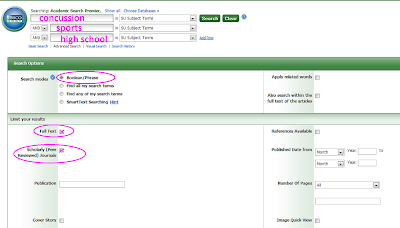
For our example, 9 results were found: (Click on image to enlarge.)
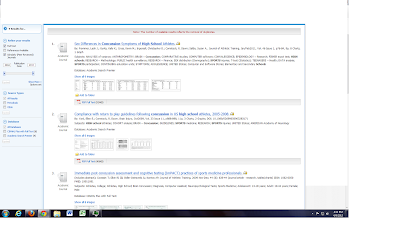
The 3rd article looks interesting. Click on the full text to read the entire article. (Click on image to enlarge.)
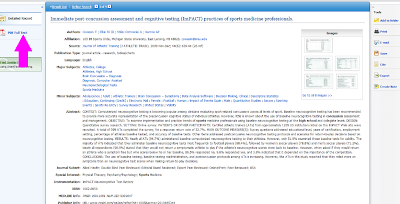
Here is an example for a search for articles on concussions in high school sports from journals that have been peer-reviewed:
If you are on campus, go to the Online Databases page and select the link for EBSCOhost. If you are off-campus, be sure to select the link for off-campus at the top of the page; type in your credentials, and then select the link for EBSCOhost.
Once you are within EBSCOhost, place a check beside the database(s) that you would like to search. For our example, Academic Search Premier and Cinahl Plus with full text were checked. Then select "Continue".
The screen that appears is the basic search screen.
Instead of using this screen, click on the Advanced Search screen. (Click on image to enlarge.)

Now, let's input our search terms and check the limiters that apply: (Click on image to enlarge.)
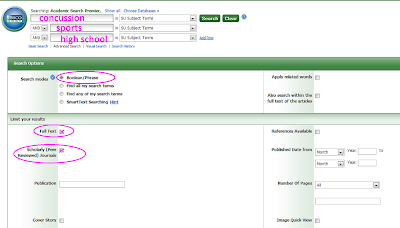
For our example, 9 results were found: (Click on image to enlarge.)
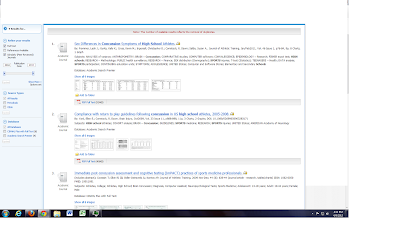
The 3rd article looks interesting. Click on the full text to read the entire article. (Click on image to enlarge.)
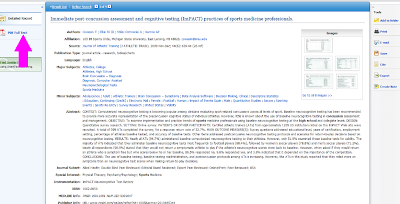
Be sure to check back for more LRC tips!
Subscribe to:
Comments (Atom)





















