Here is an example for a search for articles on concussions in high school sports from journals that have been peer-reviewed:
If you are on campus, go to the Online Databases page and select the link for EBSCOhost. If you are off-campus, be sure to select the link for off-campus at the top of the page; type in your credentials, and then select the link for EBSCOhost.
Once you are within EBSCOhost, place a check beside the database(s) that you would like to search. For our example, Academic Search Premier and Cinahl Plus with full text were checked. Then select "Continue".
The screen that appears is the basic search screen.
Instead of using this screen, click on the Advanced Search screen. (Click on image to enlarge.)

Now, let's input our search terms and check the limiters that apply: (Click on image to enlarge.)
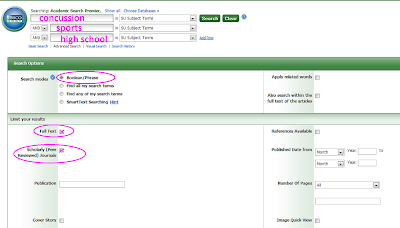
For our example, 9 results were found: (Click on image to enlarge.)
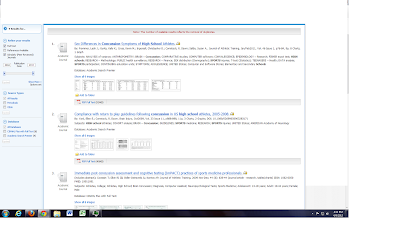
The 3rd article looks interesting. Click on the full text to read the entire article. (Click on image to enlarge.)
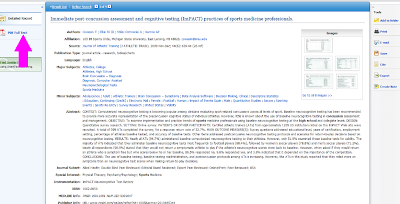
Be sure to check back for more LRC tips!
